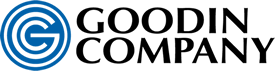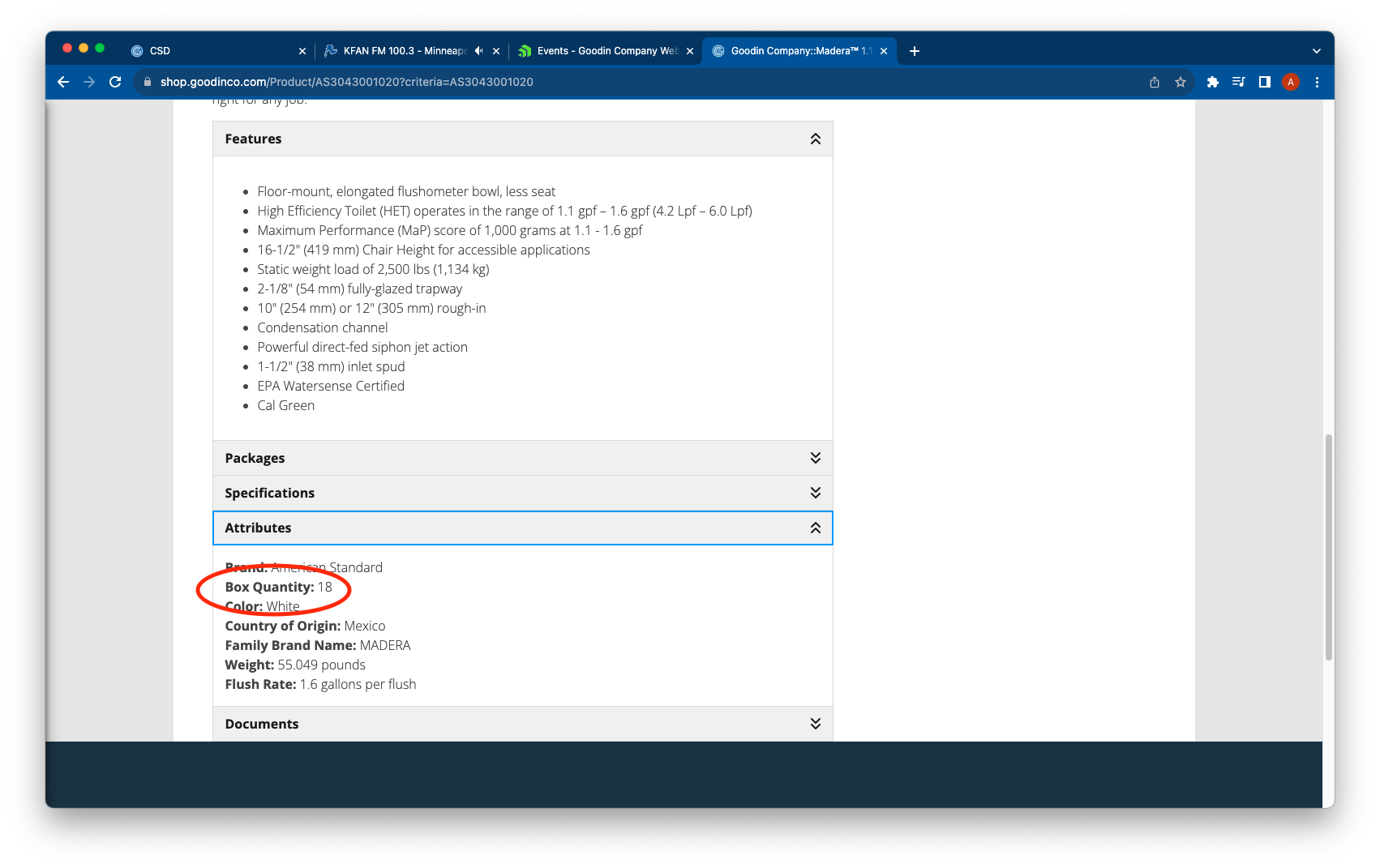A.Click "REQUEST ACCESS" from the "Sign In" page at shop.goodinco.com and fill out your information including your Goodin Account Number. Once you approved, you will receive an Activation email from webmaster@goodinco.com to setup your password. Once you submit that information, you will be able to sign in to see product availability, your pricing, and order history.
Video Tutorial
A.From the sign-in page, click on "Forgot Password" and follow the instructions.
Video Tutorial
A.Log into shop.goodinco.com
Hover over your username (Email) at the top-right of the page:
- Addresses - You are not able to change anything there by clicking the edit buttons. We ask that you contact us if you need any of that information changed.
- Account Settings - You can change your email address from this page. To update your email address in the "Your Information" section by entering a new address into the "Email" field and pressing the "Save" button.
To change your shipping location:
- Click on your cart and review your order.
- If everything looks correct click the "Checkout" button.
- Under "Shipping Address" there is a box you can check that says "Ship to One-Time Address".
- Fill out your One-Time Address (Required fields are indicated by *).
- Click on the "Continue" to finish your checkout process.
Video Tutorial
A.
- Place an order, you can check warehouse availability on any item before you order or at the checkout page.
- Scroll to the top and click on your cart.
- Under "Fulfillment Method" choose Pick Up.
- Your Pick Up Location will be displayed and next to it there is a link "Change" click on that.
- A new window will open displaying all Goodin Company Branches and lists them by closest distance.
- Click on the warehouse you would like to pick your order up from.
- Your new pick up location will be displayed and you can proceed to checkout.
Note: If you choose Pick Up and your "Checkout" button is missing then your pick up location does not have enough items in stock to complete your order. This will be displayed under the item that does not qualify. Exapmle: "1 of 2 requested items are in stock." You can either change the amount requested or pick a warehouse that has availability and your "Checkout" button will reappear.
Video Tutorial
A. To further assist you in this, please contact your local branch. To find your local branch click on locations in the top left corner of Shop Goodin Company. Here you can search for any Goodin location and call customer service to assist you with any changes you would like to make.
A.You must have an online account to view order history. If you do not have an online account, you may, create one here. Once an account representative completes your registration, you may log in and view invoice history, order history, place new orders, or shop online.
Video Tutorial
A. Most companies require a purchase order number. If yours does not, then we suggest putting in your project name and the date so you can track it easier. Goodin Company does require something in the purchase order field.
A.Video Tutorial
A.If an item has a box quantity it can be found under "Attributes" on the product page:
Or it is filterable on the right of the page with multiple products: